II. AirtestIDE crashing and error reporting¶
1.Troubleshooting Steps for AirtestIDE Crashing or Error Reporting¶
1)Check the system to see whether the requirements are met¶
- Windows
- Microsoft Windows 7/8/10 (64bit / 32bit)
- Python 2.7 or higher
- macOS
- macOS 10.12.1 or higher
- Python 2.7 or higher
- Ubuntu
- Ubuntu 16.04 64bit
- Python 2.7 or higher
If AirtestIDE crashes when launched, please first check if the system version is within the supported range (Mac system versions below 10.12.1 cannot run), and for Windows, try updating the graphics card driver and try again.
2) Check if the AirtestIDE is the latest version¶
Check on the official website download page to see if the version number in the title of the current AirtestIDE software is the latest. Some bugs have been fixed with version updates, and upgrading to the latest version on time can avoid many problems.
3) Use the command line to start viewing the terminal log¶
- Windows: Open the IDE folder on Windows, hold down Shift and right-click on the mouse to open the menu. Select "Open command window here", then type AirtestIDE.exe to start the IDE.
$ cd AirtestIDE
$ AirtestIDE.exe
- Mac:
$ cd /Applications/AirtestIDE.app/Contents/MacOS
$ ./AirtestIDE
After starting the command line on MacOS, you can immediately see the error log output in the terminal. On Windows, you can view the log in the black command line interface, like this:
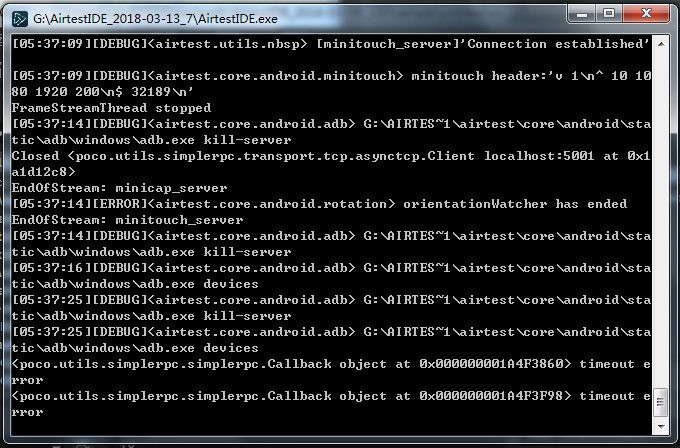
4) Search if there are similar problems¶
Directly searching for problems encountered on the internet is an excellent method. Others have already encountered many problems and solutions have been shared, especially in the AirtestIDE issue, where many problems have already been resolved.
5) Ask the official¶
① Submit on the issue-helper on AirtestIDE official website¶
https://airtest.netease.com/issue_create
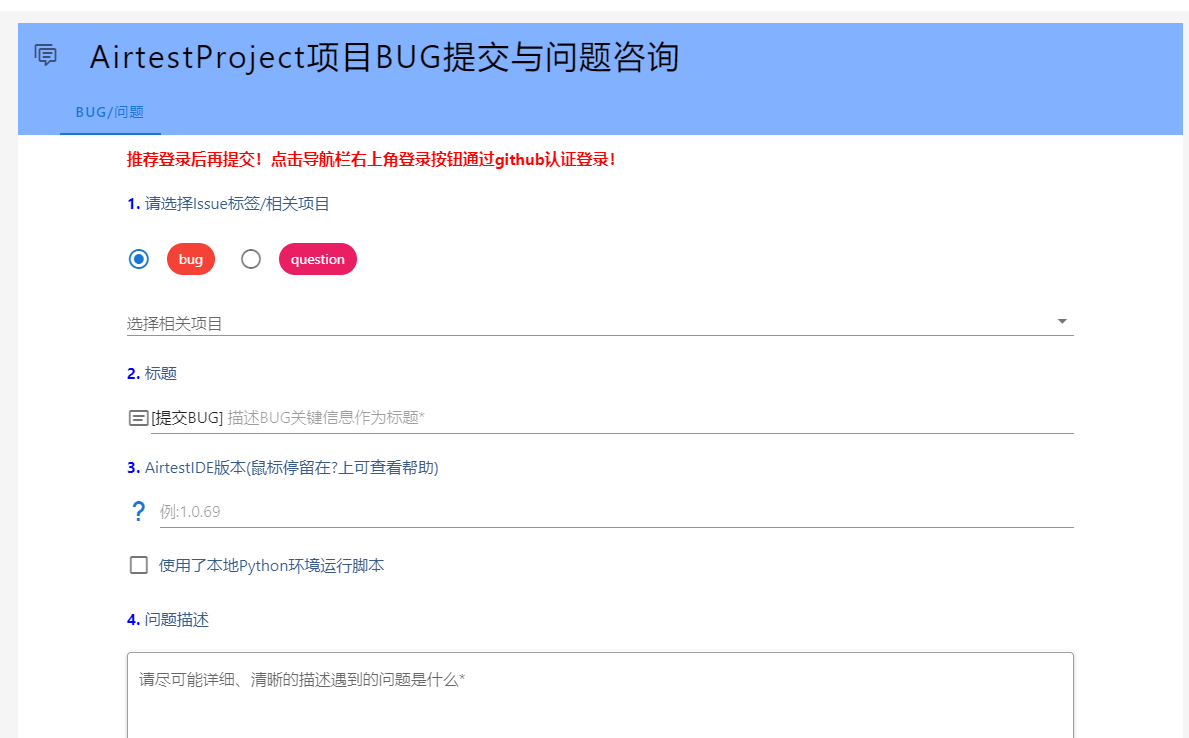
② Report issue under github project¶
Visit AirtestIDE issues and create a new issue
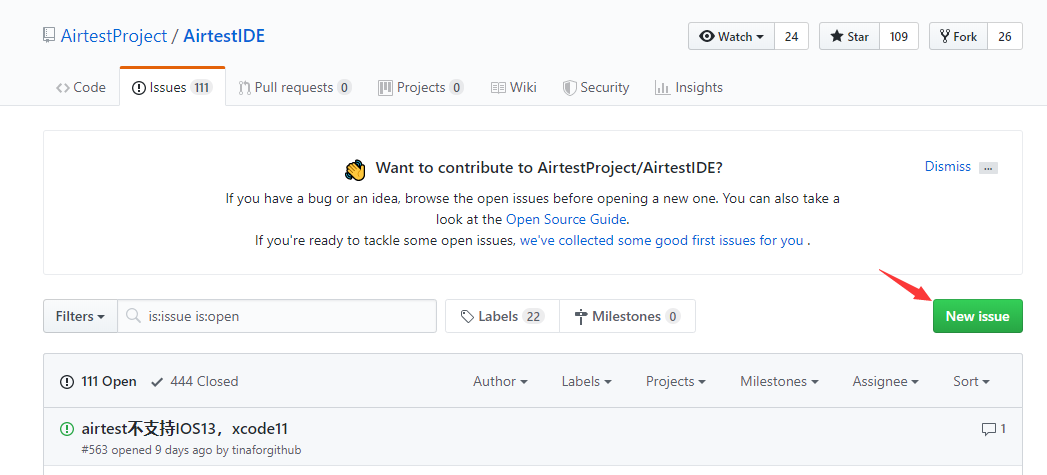 You can choose to submit issues in Chinese/English
You can choose to submit issues in Chinese/English
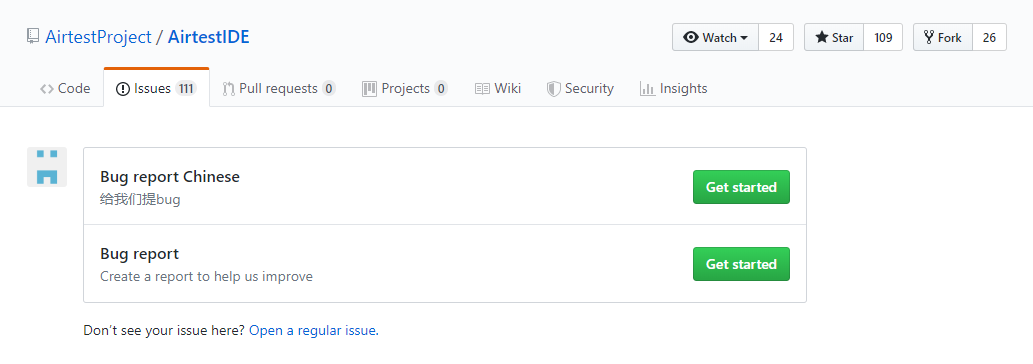 Please clearly describe your problem, the operating process, the model of your mobile device, and the version number of AirtestIDE according to the prompt. Especially, please attach error snapshots of the backend window and AirtestIDE interface, as shown below.
Please clearly describe your problem, the operating process, the model of your mobile device, and the version number of AirtestIDE according to the prompt. Especially, please attach error snapshots of the backend window and AirtestIDE interface, as shown below.
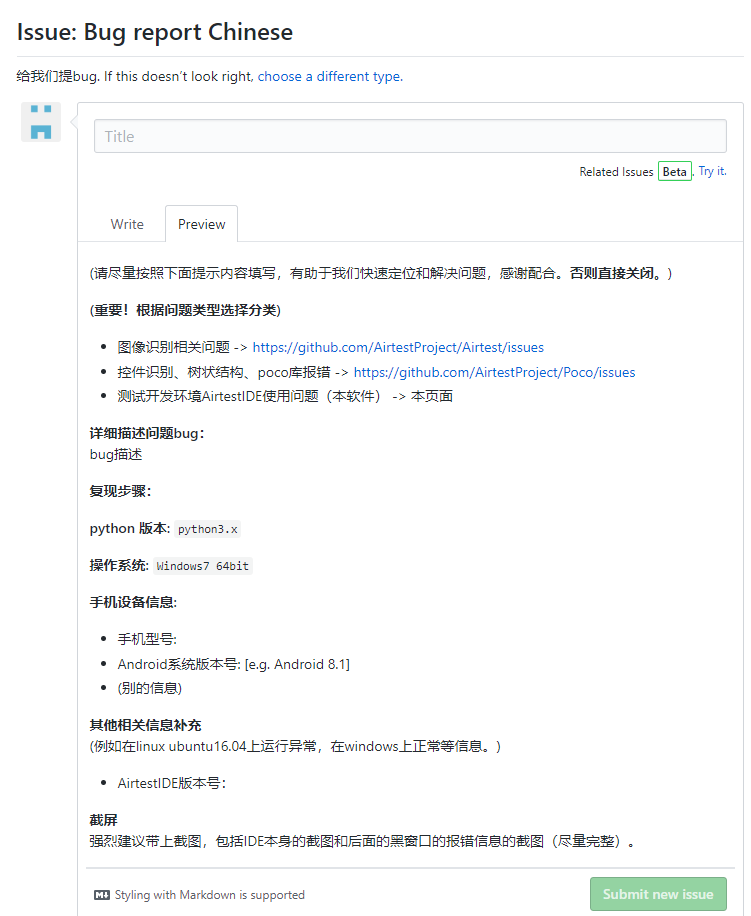 Please provide a minimal script if possible that can reproduce your issue and removes any unrelated error script content
Please provide a minimal script if possible that can reproduce your issue and removes any unrelated error script content
③ Ask a question in the official Q group¶
When asking questions in our official Airtest Q group (117973773, 1017250147, 437119175, or 654700783), you also need to follow the example mentioned above and provide a detailed description of the scenario, environment, and the issue you encountered. Please include various error snapshots and error codes (if it doesn't involve privacy), and provide the simplest reproducible code to help the group admins locate your problem quickly. Please do not only throw out a single error snapshot or describe the problem with only a simple sentence, such as "My code doesn't run", as this will result in high communication costs.
④ Example of submitting an issue.¶
Bug description:
After writing the script, an error occurred, stating that the exists method was not defined. Steps to reproduce:
① Use the method on the left side of the IDE to write the script.
② Click the run button.
③ Error message shows that the exists method was not defined.
IDE version:
Version 1.2.2
Phone model:
MI 5X
Android system version: 8.1.0
Snapshot of log viewing window:
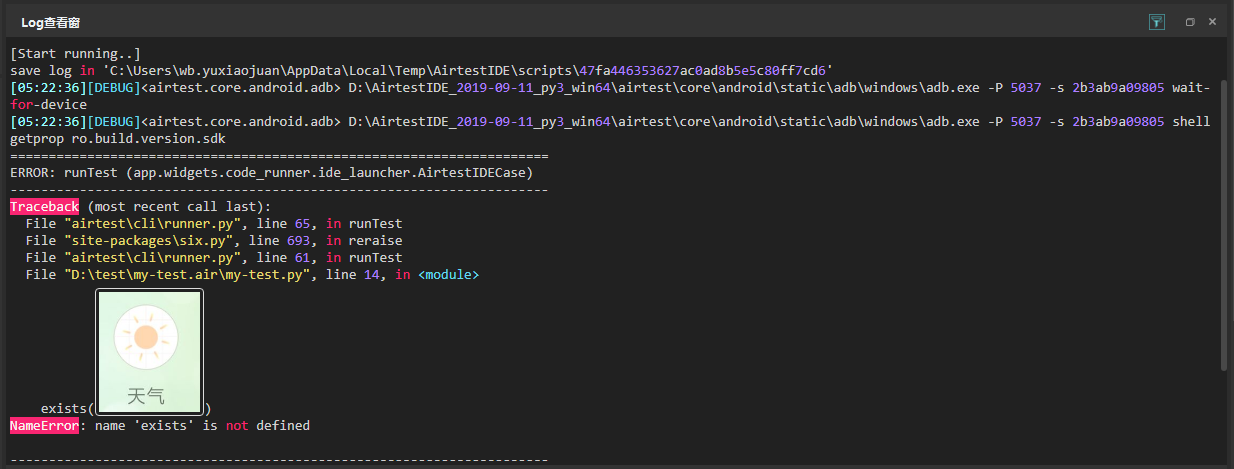
Please include the error section at the end! Snapshot of error message in black window:

Snapshot of error code:
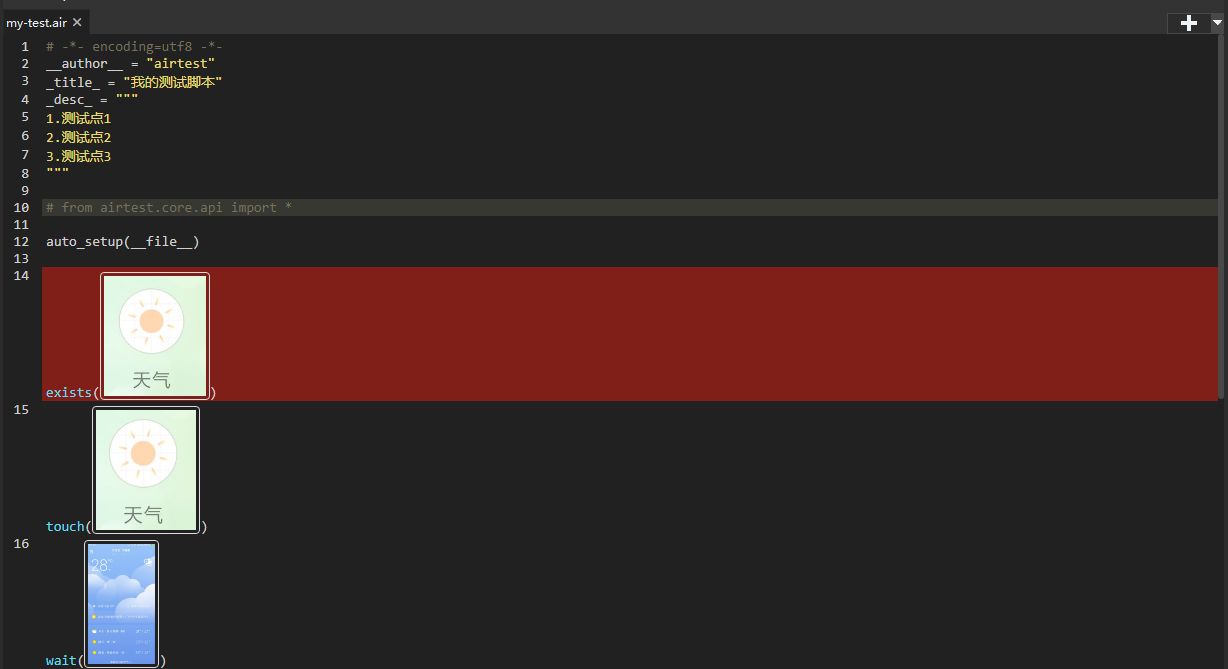
2.View the historical running log of AirtestIDE¶
1) Windows¶
File path : AirtestIDE/Default.log
2) Mac¶
File path : ~/Library/Application Support/AirtestIDE/Default.log
If the log generated by the previous operations is lost, you can also submit the latest error log to the issue at the end of this Default.log file.
3.Examples of Common Problems with AirtestIDE Installation and Launch¶
1) Script editor cannot be edited, log viewer cannot be displayed properly, etc.¶
Due to compatibility issues with graphics cards, a few users may be unable to see text in the script editor and log window when starting AirtestIDE, or the program may crash after startup. However, these users can start AirtestIDE normally by double-clicking on the .bat script in the folder and selecting compatibility mode. To avoid having to double-click the script every time it is launched, we have added a new option in the settings:
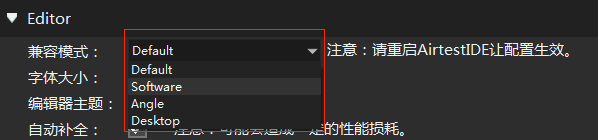
By default, the default mode will be selected. If users have problems starting it, they can try selecting the other three options in the drop-down menu and restart AirtestIDE to see if the script editor and log viewer can be displayed normally. If it works, AirtestIDE will always start with this configuration option in the future, and there is no need to double-click the compatibility mode startup.bat script every time manually. If after trying three compatible modes, the IDE still crashes and the system is 64-bit, you can try downloading a 32-bit version to see if it can be used normally.
2) After using it for a while, the IDE crashes when launched.¶
If AirtestIDE has been working normally, but one day suddenly cannot be opened normally, you can find a command like this at the top of the black window that appears when it starts: loading config from : ['C:\Users\xxx\AppData\Local\AirtestIDE\AirtestIDE\user.json'] Go to this directory and delete the json file, then try to reopen the IDE to see if it returns to normal.
3) Issue of unknown developer encountered by macOS users upon initial startup¶
The first time a MacOS user uses AirtestIDE, it may block us from opening the application. To solve this unknown developer issue, refer to the operation steps in the help documentation on the official Apple website.
4) Unable to open IDE normally after update¶
When a new version is released, we will receive an update notice when we start the IDE. At this time, we can choose to directly overwrite the update. However, some of you may encounter some exceptions during the update process, which may result in the IDE not being able to be opened normally after the update is overwritten. For example, they may not be able to find the airtestIDE.exe file, or the IDE may crash after startup. At this time, we can delete this problematic version and then download the latest version from the official website.
5) During startup, the log reports an error: CreateFile() Error:2¶
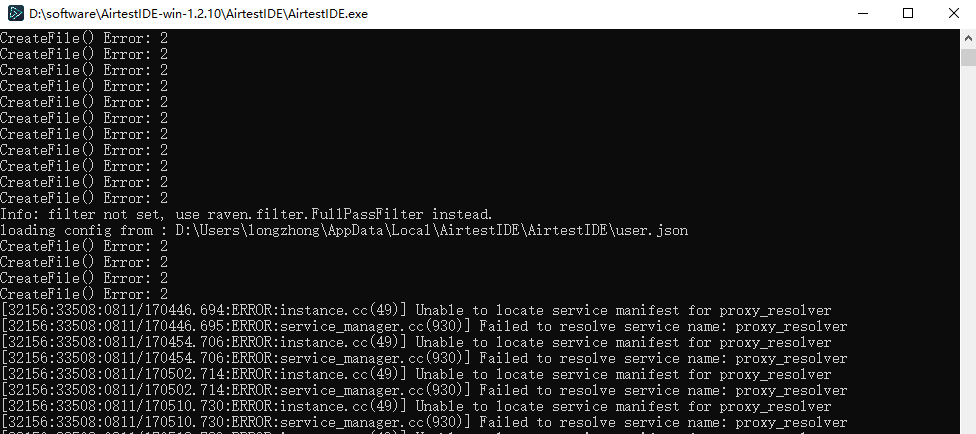
When encountering this type of error, it is important to note that you should not save or create scripts in the C drive. All subsequent new scripts should be saved on another drive.
6) Other installation and start-up problems¶
If there are any other problems during the installation and startup process in AirtestIDE, please feel free to give us feedback through the following methods: If you encounter any other errors during the installation and start-up of AirtestIDE, please feel free to give us feedback through the following methods:
- Submit on our bug collection webpage
- Ask questions in our official Q&A group (654700783)
When reporting an error, please provide details of the abnormality or a snapshot of the error, the version of AirtestIDE, and information on your Windows system (Windows 7, Windows 10, 32-bit, or 64-bit).